Spam is not a new element that is hard to deal with in every case. You just have to know enough tricks to get rid of it.
It can appear anywhere and even on your WordPress website. Unfortunately, comment spam will always exist.
I believe, you often encounter notifications, when someone in your WordPress website creates spammy accounts or comments.
To be frank, Spam may not be permanently erased, but you definitely can do a lot to suppress it. With time you will be able to minimize the spam just by consolidating a few tricks on your WordPress website.
“Spam is unwanted user content on your website that comes from content submitted by users in posts, comments, user registration, and contact forms”
WordPress website owners can use plenty of simple tips that will help you to block or conceal these spammy comments before your visitors find it. You can also boost your defense by using anti-spam plugins.
Let’s discuss why is spam such a head-ache and how to slow or stop spam comments on your website using simple hacks.
Come, let’s have a better insight into it.
How to stop spam on WordPress Sites?
Spam can show up if you enable comments on your WordPress website and in that case you might have to deal with spammers. If you are not aware of Spams on your site, it will become a dilemma to deal with, especially when your site is getting popular.
The problem here is, WordPress website only allows user-registration from a specified link: yoursite.com/wp-login.php?action=register
And it becomes easy for the programmed spambots to fetch for that link to register fake users. Thus, it is essential to stay aware of Spams and especially how to get rid of them.
-
Set the Default User Role in your WordPress site
The first step of preventing spam on your website is changing the default settings for registration of new accounts.
If you want new readers to registers for an account on your site, it is always better to go with the Subscriber role as the default role for new users. It is believed to be more secure than other roles and it is because it doesn’t enable access to the WordPress Admin Dashboard.
- Head to the Settings and select General.
- Now enable Anyone can register checkbox.
- Once done set the default role to Subscriber.
Rolling down to the second trick that can help in keeping your website from spams.
2. Block spam in comments
Spammers use the comments threads as one of their most target areas. Spammers usually post links to their spam sites and also come up with irrelevant and unuseful information.
To block spam you have to turn off commenting. It is not necessary for every WordPress site to disable commenting. Especially those with the motive of doing business can do it or otherwise, it could be a victim of trolling, negative feedback, etc, Moreover, it could seriously impact your reputation.
Here is how to turn off comments in WordPress :
- First, log in to your WordPress site as the administrator.
- Head to Dashboard and click on Settings.
- Another screen will appear, uncheck or disable option for Allow People To Post Comments On New Articles.
- Now toggle down and hit the Save Changes button.
If you don’t want to disable comments, you can reduce the number of comments by allowing only the registered users. This configuration will help you by asking for administrator approval every time someone wants to comment.
3. Activate Comment Moderation in your WordPress site
Restricting random people from commenting can help you stay away from spams. You have to make sure no comments get published without your approval. This is to make sure that the comments do not bypass any filters.
In the same way as before, you will get a comment moderation section in your Settings. Once it appears, choose Discussion from the list inside the admin.
Now, among the few actions in the list, you have to select Before a comment appears and heck on both the boxes under it.
The last step here is to click on the “Save Changes” button to save the current settings.
From now on, all your WordPress comments will be monitored for moderation. You will have the option to manually approve every comment before it gets published on your WordPress site.
4. Make a list of Blacklisted Words in your site
In that section, there will be a text section that will allow you to put a blacklist of words and when they get detected in a comment’s body, email, title, link WordPress will automatically keep that comment on hold for moderation.
It will be easier to spot and stop them from showing up on your site. Once you create a couple of Blacklisted words, your site will automatically flag any comment having those blacklisted words.
Just like before, head to Settings first and then the Discussion panel. Next, go to the Comment Blacklist section and when the box appears, put all the words that you want to blacklist.
When WordPress catches any words which match your blacklist in the comments, URL or name, it will automatically get marked as spam. And this means less moderation job for the administrator.
After changing the settings, do not forget to hit the Save Changes button.
Coming down to the 5th trick.
5. Stop Spammer registration by using Plugin
This is a strong way to cut out spam from your WordPress site, just by stopping registrations of spammers. Before start dealing, get the Stop spammers Spam Prevention WordPress plugin.
The plugin is designed with a spam prevention mechanism that includes stopping spam from bots, mails, registration, comments and especially when it analyzes and gets known spam activity, it aggressively blocks the spam.
After you integrate the plugin in your WordPress, go to the Stop Spammers and from the drop-down click on the Protection Options.
This will actively work for most websites, and if you find your legit users can’t log in, you can uncheck a few sites.
Rolling down to the next trick
6. Administrator Approval for new users
If you want to add more security to your new user registration, you could use the Manual Approval option easily. By pulling this trick, you will have the option to review each and every new user registration before they can join your WordPress site.
When a new user tries to register on your site, you will receive an email notification from WordPress and you will have the right to approve or deny the new user.
Here is how to activate Manual Approval action:
- Navigate to the Settings menu and select the User Registration option form the list.
- Now, you will get a panel on your right-hand with a few options, you need to scroll down to the User Activation Methods.
- Under User Activation, select the Manual Approval option and you are done with this step.
From now on, you will be notified via email for each user that tries to register on your site.
7. Input CAPTCHA to stop spam users registering in your site
Integrating CAPTCHA in your WordPress site is another effective way to keep away from spam users.
CAPTCHA is basically a question users need to pass in order to submit the form. It can be a checkbox or a blurry text. Once the user passes it, they are allowed to submit the form.
Here, you can create custom questions for your users, or also can go with the simple math problem-solving.
Here is how to set it up:
- Your first step is to go and download a custom CAPTCHA addon.
- Once done, it will automatically integrate into your WordPress site.
- Go to the Fields section and on the right, you will see a Field option CAPTCHA which automatically got added in the form builder.
- To activate the CAPTCHA option, you just simply need to drag it and drop the field on your Form.
When you want to edit the CAPTCHA form field, you will be given 2 options a) it will allow you to choose math solving b) or you get to choose the simple Question & Answer option.
Note: You can create your own custom question if you select the Question & Answer option.
8. Block IP Address
If you find you are getting spam from a specific IP Address, you have the choice to block that recipient from accessing your site completely.
Go to the Settings to track the IP Address that is using your form, and the next step is to open Notifications.
When you see the message field, click on Show Smart Tags and then click on User IP Address.
Like this
Once you set it up, you will be able to see the user’s ID Address when you receive the next mail from them.
You can block the IP address by requesting your web hosting company and tell them to remove it. Or you can use any plugin to directly block any IP address you want.
If you are not a WordPress website owner but planning to buy one for your business, then you must choose the best WordPress website builder for your business.
9. Lessen down the number of links allowed per post
This is a very common fact that we all believe to be very true. Spam users most of the time input links in the comment section. So, undoubtedly allowing fewer links in your comment is the best option to counter spam.
The only drawback is, the authentic user will also be disallowed to add more than specified links in the comments, but this is to ensure spammers from adding a fewer link. It will definitely slow down the spammers and bring back your reputation.
Let’s show you how to reduce the number of links in the comments section:
- Head to the Dashboard first
- The next step is to go to the Settings option and then the Discussion page.
- Among the few options on the Discussion page, you need to select the Comment Moderation section to make this change.
- Once it shows up, you get to choose how many links to allow in a comment before it gets flagged for moderation. It’s totally up to you.
Let’s come down to the last and a crucial tip to prevent spam on your website.
10. Stop the trackbacks in your WordPress site
Massive comment Spam comes from trackbacks. I think the enabling of trackbacks is not mandatory for every blog that you publish. In WordPress, you will be given options to disable trackbacks for individual posts or for an entire blog. According to many, this is one of the easy, yet effective methods to prevent Spams in your WordPress Website.
Check how to disable the trackbacks option in your site:
- Go to your WordPress dashboard and then head to the Settings.
- Now, under the Settings options, select the Discussion option.
- Once the right-hand panel appears under Discussion, you need to spot the Default Article Settings.
- Now, there will be an option stating “ Allow link notifications from other blogs(pingbacks and trackbacks) on new articles”
- You just need to check that box and you are finished here.
Before leaving the page, don’t forget to click on Save Changes.
How about you give it a try
Spam comments can mess your WordPress site, if not taken seriously. Allowing or being unaware of the spams can look unprofessional and it can cause your visitors to stay away from you.
But, to get you out of the issue, we have fairly discussed how spam comes in and affects your website. Most importantly our discussion on how to stop Spam on WordPress sites would help you to manually take every precaution to keep away and get rid of spam on your websites.
Author bio:
Rintu Biswas is working as a content marketing expert since 2011. He is very passionate about SEO and white hat link building. His main aim is to learn new things and grow to an SEO expert. Currently, Rintu provides SEO course in Kolkata.
Here are the Handpicked article that you must read.

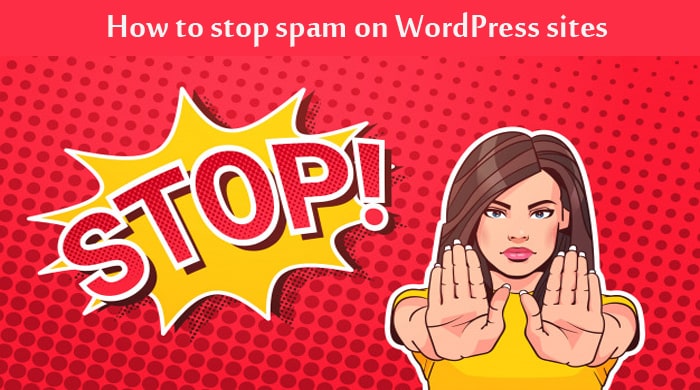









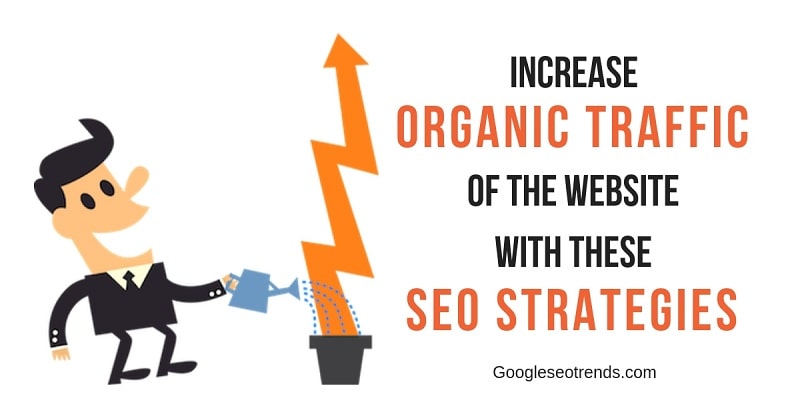


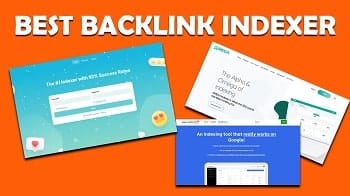

Comments